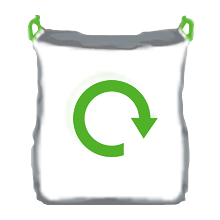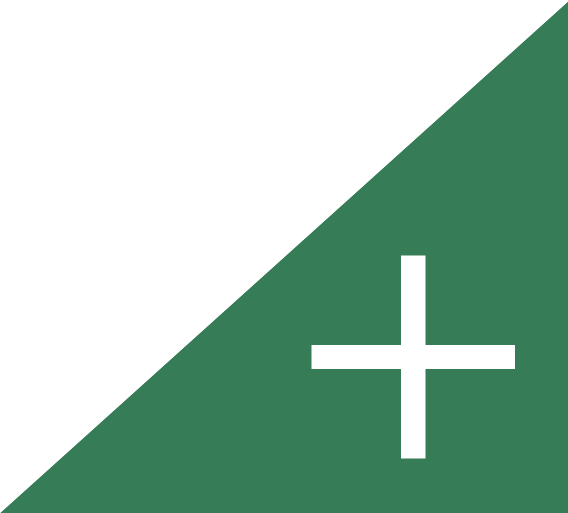The Employer Team within the Revenue Service will provide support and guidance to you in your role as an employer in Guernsey. Some FAQs can be found below.
An employer must register with the Revenue Service and will be given 2 reference numbers - one for tax and one for contribution deductions. They should both be used when contacting us and using Returns Creator.
Deductions apply to anyone who receives a wage, salary, pension, etc., including company directors, part-time and casual workers and those who provide labour only. Detailed information can be found in our Employers Guide in the download section.
The download section includes detailed information on Benefits in Kind.
Frequently Asked Questions
What is a Coding Notice and how do they work?
- A Coding Notice provides details of the employee's personal tax allowances and contribution rate. The tax allowance is the amount that they can earn without the deduction of tax. An employer should deduct the weekly or monthly number from the employee's gross pay (after any payments have been made to an approved pension fund). This will leave an amount which should have tax deducted at the rate of 20%. If an employee does not have a Coding Notice, tax should be deducted at 20% on the full gross wage figure (after any approved pension fund payments have been made) and contributions should be paid at the rate set for the year..
When does a Coding Notice or Direction Notice Expire?
- A Coding Notice or Direction Notice expires on 31st December each year. Coding and Direction Notices also become invalid if the employee leaves your employment.
How do I enter a Coding or Direction Notice into Returns Creator?
- Under the Employee Maintenance section of Returns Creator, click on the name of the employee. In the details screen, there are two tabs, one labelled "Codings" and the other "Direction Notices". Then "create" and enter the details of the Coding or Direction Notice as appropriate.
How do I enter a contribution rate into Returns Creator?
- In Employee Maintenance, click on the employee's name, and choose the "Cards" tab. Create a Full Rate (blue card) if the person is under pension age, or Employer Only (orange card) if the person is over pension age by clicking on "Create Card Type."
I believe my employee's Coding Notice is incorrect, what do I do?
Ask your employee to contact us on (01481) 225700 where they can discuss their Coding Notice.
How can I get set up as an employer?
- Please complete our new employer form and return it to us by email. We will provide you with details for you to set up Returns Creator. This can be found here:
New Employer Registration [364kb].
What are the deadlines for the quarterly returns and payments of tax and contributions deducted?
- Quarter 1 - 15th April
- Quarter 2 - 15th July
- Quarter 3 - 15th October
- Quarter 4 - 15th January
I have submitted my quarterly return and I have entered some figures incorrectly, what can I do to fix it?
- If you have submitted your quarterly return incorrectly, please email eti@gov.gg and make sure you include your Employer Reference Numbers, the personal Tax Reference Number of the employee record, and any of the detail that needs to be changed, such as, the correct gross wages paid, (superannuation if necessary) and total tax deducted for the quarter.